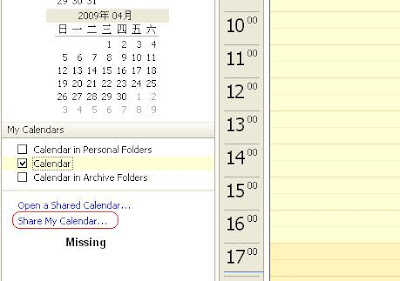How to Switch Excel Columns and Rows
To switch Excel columns and rows,
1. Open the spreadsheet you need to change.
2. If needed, insert a blank worksheet.
3. Click the first cell of your data range such as A1.
4. Shift-click the last cell of the range. Your selection should highlight.
5. From the Edit menu, select Copy.
6. At the bottom of the page, click the tab for the blank worksheet such as Sheet2.
7. In the blank worksheet, click cell A1.
8. From the Edit menu, select Paste Special. The Paste Special dialog should appear.
9. Click the checkbox for Transpose.
10. Click OK.
Once you transpose the data, your company names will show in Column A. I can now sort or filter the data in many ways.
1. Open the spreadsheet you need to change.
2. If needed, insert a blank worksheet.
3. Click the first cell of your data range such as A1.
4. Shift-click the last cell of the range. Your selection should highlight.
5. From the Edit menu, select Copy.
6. At the bottom of the page, click the tab for the blank worksheet such as Sheet2.
7. In the blank worksheet, click cell A1.
8. From the Edit menu, select Paste Special. The Paste Special dialog should appear.
9. Click the checkbox for Transpose.
10. Click OK.
Once you transpose the data, your company names will show in Column A. I can now sort or filter the data in many ways.